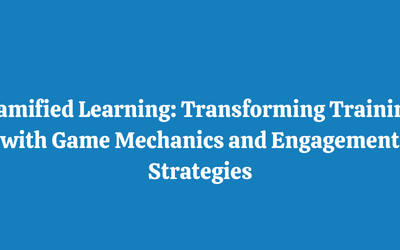How to Work With Feedback in Question Editor in Articulate Storyline?
Articulate Storyline has a Question Editor that works with Feedback questions. With Articulate Storyline’s form-based Feedback Question window you can easily add text, audio, and branching to the feedback.
Also, you can use layers to show your feedback on question slides. When the learner submit their answer, a feedback layer overlays the content of the question slide to show how the learner had performed.
Workers must accomplish the hierarchical destinations and results. But at the same time they’re there to achieve individual objectives which are pertinent to them. For instance, catch up on their item learning or ace a business related errand. Request that they uncover which learning objectives they had as a primary concern, at that point if the internet instructional class helped them to accomplish the ideal outcomes. This additionally enables you to make more focused on web based preparing assets later on.
Urge workers to uncover ability, learning, or execution holes that they needed to connect through corporate eLearning. Did the corporate eLearning course help them reduce or fill the hole through and through? By and by, this offers you the chance to recognize beforehand undisclosed holes and make customized internet preparing content that takes into account corporate students’ needs.
With Storyline you can make assessments that are instructive and interactive. You can give feedback to your learners as they answer questions, then the learners can branch into different parts of your course based on their responses.
The video tutorial in this blog will help you understand the following:
- How to Use the Feedback Window?
- Access the Feedback Window?
- Add and format Feedback text?
- How to Work With Feedback Layers?
- Edit Feedback Layers?
- How to Choose Feedback and Branching Options?
- How the Feedback is to be triggered?
- customize default Feedback messages?
- branch to other slides based on Feedback?
Hope this video tutorial was helpful!
Our News
- AI
- Animations
- Articulate
- Articulate 360
- Articulate Engage
- Articulate Live
- Articulate Presenter
- Articulate Quizmaker
- Articulate Replay
- Articulate Review
- Articulate Storyline
- Articulate Storyline 3
- Articulate Studio
- bite sized learning
- Characters
- Content Library
- Corporate Communication
- E-Learning
- e-Learning Authoring Tools
- Employee Engagement
- Game-Based Learning
- Gamification
- Gamiflexer
- Go Sales
- Healthcare
- Instructional Design
- Interactivity
- Knowledge Transfer
- L&D Trends
- Learning
- Learning & Development
- Learning Experience platform
- Learning Management System
- LMS
- LXP
- Microlearning
- mLearning
- Mobile Learning
- Nugget Learning
- Online Training
- Peek
- Performance Support
- Preso
- Quiz and Assessment Platform
- Replay 360
- Rise
- SCORM
- Screen Capture
- Software
- Storyline 360
- Studio 360
- Training Management
- Trainings
- Uncategorized