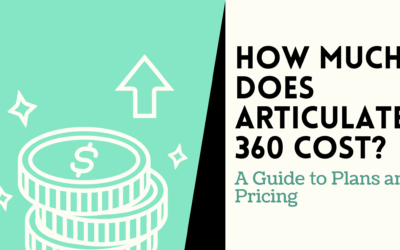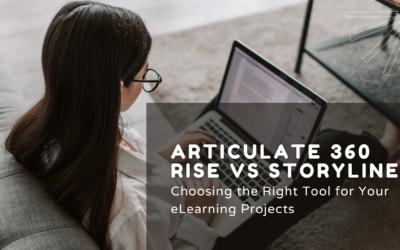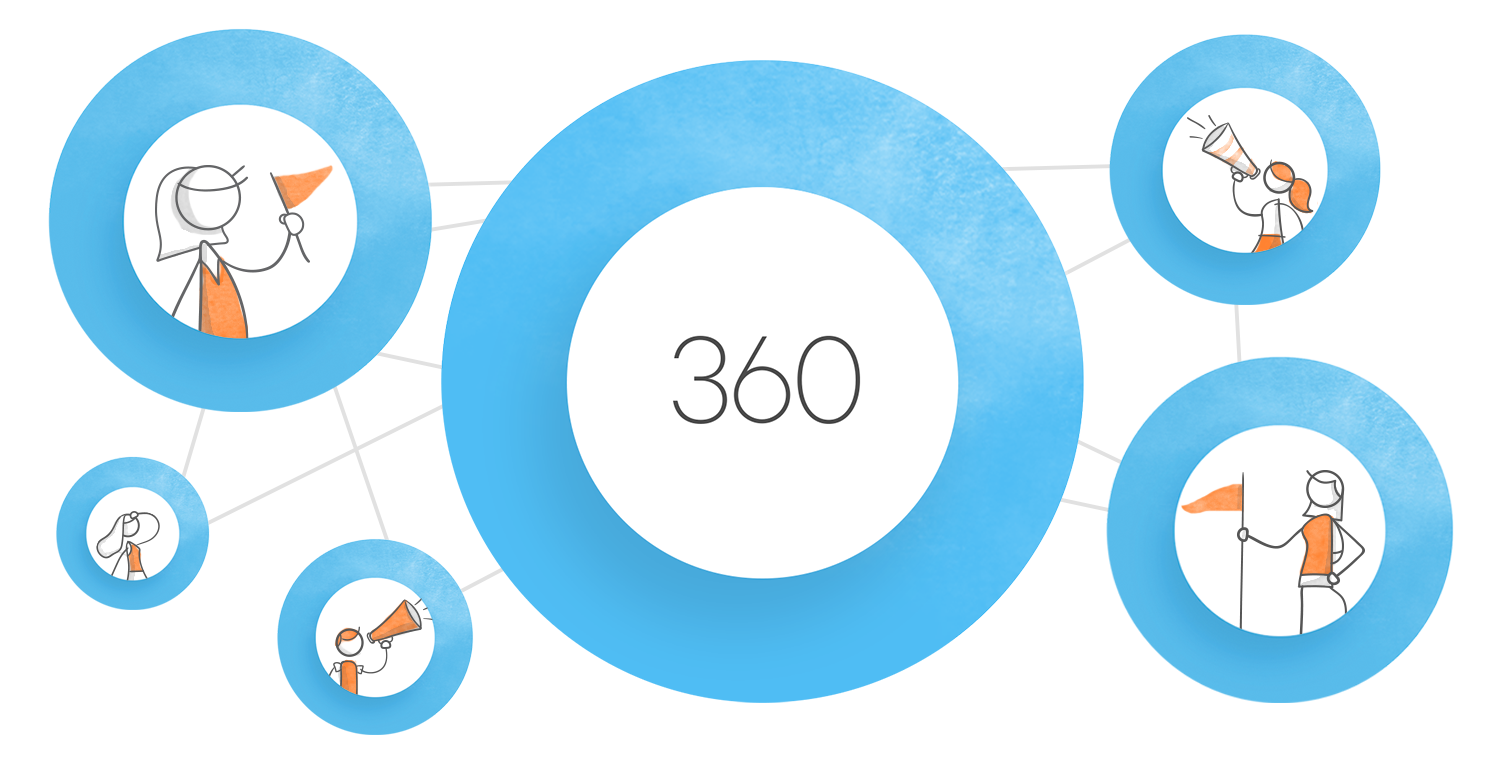How to Work with Pictures, Screenshots, and Characters in Articulate Storyline?
Learn how to work with pictures, screenshots and characters in Articulate Storyline. With a graphical element you can reinforce learning and provide important visual context.
1) How to Add Images in Articulate Storyline?
Storyline has the ability to support following images formats – BMP, GIF, GFA, JFIF, JPG, EMF, JPE, TIF, WMF, TIFF, PNG.
In Articulate Storyline, you can easily add images to the slides, layers, and slide masters. The video below will show you can add images in Storyline.
- Drag an image file from your computer file and drop it in the slide.
- Click Insert tab on the ribbon, click Picture, and browse for the image to put into the slide.
2) How to add Screenshots in Articulate Storyline?
Articulate Storyline has a screenshot tool for capturing images from your screen. The video below shows how to:
- Insert a screenshot
- Take a whole window screen capture
- Take a screen snippet
3) How to add characters in Articulate Storyline?
Characters give your course personality and make your content engaging to learners. This can be done with both illustrated and photographic characters. Articulate Storyline has a library of illustrated characters and a photographic character.
The video below will show how characters can vary in terms of their hairstyles, clothing, poses, and expressions and also show how to insert both types of characters.
4) How to edit characters in Articulate Storyline?
In Articulate you can move, crop, format, resize and animate characters with ease. Add states to characters to showcase a variety of expressions and poses. Then apply triggers to switch between those states.
The video will show how to add styles, expressions, poses and perspective for illustrated characters and for photographic characters you can change their pose and crop them.
Learn how to bring forward, send backward, align, group and rotate the characters.
The video below gives a demo to how to edit photographic characters.
Hope these video tips were helpful!
Our News
- AI
- Animations
- Articulate
- Articulate 360
- Articulate Engage
- Articulate Live
- Articulate Presenter
- Articulate Quizmaker
- Articulate Replay
- Articulate Review
- Articulate Storyline
- Articulate Storyline 3
- Articulate Studio
- bite sized learning
- Characters
- Content Library
- Corporate Communication
- E-Learning
- e-Learning Authoring Tools
- Employee Engagement
- Game-Based Learning
- Gamification
- Gamiflexer
- Go Sales
- Healthcare
- Instructional Design
- Interactivity
- Knowledge Transfer
- L&D Trends
- Learning
- Learning & Development
- Learning Experience platform
- Learning Management System
- LMS
- LXP
- Microlearning
- mLearning
- Mobile Learning
- Nugget Learning
- Online Training
- Peek
- Performance Support
- Preso
- Quiz and Assessment Platform
- Replay 360
- Rise
- SCORM
- Screen Capture
- Software
- Storyline 360
- Studio 360
- Training Management
- Trainings
- Uncategorized